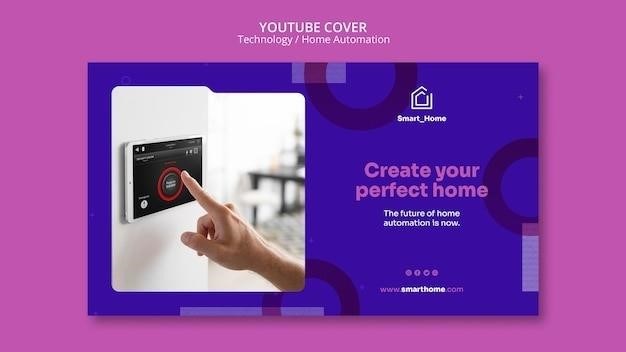
Honeywell VisionPRO 8000 Installation Manual⁚ A Comprehensive Guide
This manual provides a detailed guide to installing and setting up the Honeywell VisionPRO 8000 Wi-Fi thermostat․ It covers system requirements, the installation process, wiring guides for conventional and heat pump systems, troubleshooting tips, specifications, replacement parts, and additional resources․ Whether you’re a professional installer or a homeowner, this manual will help you get the most out of your VisionPRO 8000 thermostat․
Introduction
Welcome to the Honeywell VisionPRO 8000 installation manual, your comprehensive guide to setting up this innovative Wi-Fi thermostat․ The VisionPRO 8000 is designed to enhance your home comfort and energy efficiency, offering a range of features for personalized control and remote management․ This manual will walk you through every step of the installation process, from preparing your system to connecting to Wi-Fi and customizing your settings․ Whether you’re a homeowner or a professional installer, this guide will equip you with the knowledge and instructions needed to ensure a smooth and successful installation․
The VisionPRO 8000 empowers you to take control of your home’s temperature, providing features such as⁚
- 7-day programmable schedules for maximum comfort and economy
- Armchair programming for easy schedule adjustments
- Energy-saving settings to minimize energy consumption and costs
- One-touch temperature control overrides for instant comfort adjustments
- Precise temperature control, maintaining your desired temperature within 1°F
- Remote access and control through the Total Connect Comfort app
Get ready to experience the convenience and efficiency of the Honeywell VisionPRO 8000 thermostat․ Let’s begin!
System Requirements
Before embarking on the installation of your Honeywell VisionPRO 8000 thermostat, it’s crucial to ensure that your HVAC system meets the necessary requirements for compatibility and functionality․ This section outlines the essential system specifications and considerations for a successful installation․
The VisionPRO 8000 requires a 24VAC power source, which is typically provided by a transformer in your HVAC system․ The thermostat operates within a temperature range of 32°F to 120°F (0°C to 48․9°C) and a relative humidity range of 5% to 90% (non-condensing)․ It’s essential to ensure that your heating and cooling system is compatible with the thermostat’s wiring configuration․ Refer to the wiring guide in this manual for specific system types and terminal connections․
For seamless integration with your home network, the VisionPRO 8000 requires a Wi-Fi router that supports the 802․11 b/g/n standard operating on a 2․4 GHz frequency․ Make sure your router’s signal strength is adequate in the location where you plan to install the thermostat․ For optimal connectivity, consider positioning the thermostat within close proximity to your router․
Installation Process
The installation of your Honeywell VisionPRO 8000 thermostat is a straightforward process that can be completed with a few simple steps․ This section outlines the key steps involved in installing the thermostat, from mounting the wallplate to connecting to your Wi-Fi network․
The first step involves mounting the wallplate, which serves as the foundation for the thermostat․ Ensure the wallplate is positioned and leveled for a clean aesthetic․ Mark the mounting holes using a pencil and drill the appropriate size holes based on your wall material․ Drywall requires 3/16-inch holes, while plaster requires 7/32-inch holes․ Secure the wallplate using the screws and anchors included with the thermostat․
Next, connect the thermostat to your HVAC system’s power supply․ Connect the common wire from the transformer to the ‘C’ terminal on the thermostat․ Refer to the wiring guide in this manual for detailed instructions on connecting the remaining wires based on your specific system type․ Once the wiring is complete, you’ll be prompted to connect to a Wi-Fi network; Select “Yes” to connect to your Wi-Fi network during the installation process․ Follow the on-screen prompts to choose your network and enter the password․
Wallplate Installation
Before mounting the Honeywell VisionPRO 8000 thermostat itself, you’ll need to install the wallplate․ This serves as the base for the thermostat and ensures a secure and aesthetically pleasing installation․ Here’s how to install the wallplate⁚
Separate the wallplate from the thermostat⁚ Gently detach the wallplate from the thermostat by grasping the top and bottom of the wallplate and pulling it away․
Position and Level⁚ Place the wallplate on the wall where you intend to mount the thermostat․ Ensure it is positioned and leveled correctly for a neat appearance․
Mark the Mounting Holes⁚ Use a pencil to mark the locations of the mounting holes on the wall through the wallplate․
Drill the Holes⁚ Drill the appropriate size holes for your wall material․ For drywall, drill 3/16-inch holes․ For plaster, drill 7/32-inch holes․
Secure the Wallplate⁚ Use the included screws and anchors to securely attach the wallplate to the wall․
Once the wallplate is securely mounted, you can proceed with the installation of the thermostat itself․
Connecting to Wi-Fi
Connecting your Honeywell VisionPRO 8000 thermostat to your Wi-Fi network is essential for remote control and access to advanced features․ After completing the installer setup, the thermostat will prompt you to connect to Wi-Fi․ If you choose to connect later, you can follow these steps to set up the Wi-Fi connection⁚
Access the Wi-Fi Setup Menu⁚ Press the “MENU” button on the thermostat, then select “Wi-Fi Setup․”
Select Your Network⁚ The thermostat will display a list of available Wi-Fi networks․ Choose your home’s Wi-Fi network from the list․
Enter the Password⁚ You’ll be prompted to enter the password for your Wi-Fi network․ Carefully type in the password and confirm․
Confirmation and Connection⁚ The thermostat will attempt to connect to your Wi-Fi network․ If successful, you’ll see a confirmation message․
To use the remote control features, the homeowner will need a Total Connect Comfort account․ You can guide them to create an account at mytotalconnectcomfort․com․
Once connected to Wi-Fi, your Honeywell VisionPRO 8000 thermostat is ready for remote access and control through the Total Connect Comfort app․
Performing Installer Setup
The installer setup process configures your Honeywell VisionPRO 8000 thermostat to match your specific HVAC system and desired settings․ This step is crucial for ensuring proper functionality and maximizing comfort․ The installer setup involves making choices for various options, including the type of system, display preferences, and energy-saving features․
System Type⁚ Select “Residential” or “Commercial” based on the application of the thermostat․ This determines which settings are available and how the thermostat interacts with your HVAC system․
Heating and Cooling System⁚ Choose the appropriate system type, such as a conventional system or a heat pump system․ This selection influences how the thermostat controls the heating and cooling functions․
Display Preferences⁚ Customize the thermostat’s display settings, including backlight options, temperature units, and other preferences for a more personalized user experience․
Energy-Saving Options⁚ Explore and select energy-saving features like schedules, temperature settings, and fan modes․
Confirmation⁚ Review your selections and confirm them to complete the installer setup process․
The installer setup is an essential step in setting up your Honeywell VisionPRO 8000 thermostat for optimal performance․
Wiring Guide
The Honeywell VisionPRO 8000 thermostat requires proper wiring for seamless integration with your HVAC system․ This section provides detailed wiring diagrams for both conventional systems and heat pump systems․
Conventional Systems⁚
For conventional systems, the wiring typically involves connecting the thermostat to the heating and cooling transformers․ This connection involves wires for power, heating, cooling, and a common wire․ The wiring diagram illustrates the specific terminal connections for each wire type․
Heat Pump Systems⁚
Heat pump systems involve a slightly more complex wiring setup․ The wiring diagram for heat pump systems includes connections for the compressor, changeover valve, and fan relay, in addition to the power and common wires․ The specific connections will vary depending on the type of heat pump system you have․
It’s crucial to follow the provided wiring diagrams meticulously and ensure that all connections are secure․
If you’re unsure about any aspect of the wiring process, consult a qualified HVAC professional․
Conventional Systems
The Honeywell VisionPRO 8000 thermostat can be seamlessly integrated with conventional HVAC systems․ The wiring process for conventional systems typically involves connecting the thermostat to the heating and cooling transformers․ This connection usually includes wires for power, heating, cooling, and a common wire․
The wiring diagram for conventional systems is straightforward and well-illustrated within the installation manual․ It provides a clear visual representation of the terminal designations and connections․ The terminal designations are crucial to ensuring the proper connection of each wire type;
The wiring diagram includes a visual representation of the connections for both a 1H/1C system using two transformers and a 1H/1C system using a single transformer․ The diagram clearly indicates the connections for the power, heating, cooling, and common wires for both scenarios․
Remember to carefully follow the wiring diagram and ensure that all connections are secure․ If you’re unsure about any aspect of the wiring process, consult a qualified HVAC professional for assistance․
Heat Pump Systems
The Honeywell VisionPRO 8000 thermostat is also compatible with heat pump systems․ The wiring for heat pump systems differs from conventional systems due to the presence of a changeover valve․ This valve controls the direction of refrigerant flow, switching between heating and cooling modes․
The wiring diagram for heat pump systems is provided in the installation manual․ It outlines the specific connections for various configurations, including heat pumps with and without auxiliary heat․ The diagram clearly identifies the terminals for the compressor, changeover valve, and fan relay․
The wiring process for heat pump systems involves connecting the thermostat to the heat pump’s power source, the changeover valve, and the fan relay․ The specific connections will depend on the specific heat pump model and configuration․
It’s crucial to ensure that the connections for the changeover valve are accurate․ Incorrect wiring can lead to malfunctioning heating and cooling cycles․ If you’re unsure about any aspect of the wiring for heat pump systems, consult a qualified HVAC professional for guidance․
Troubleshooting
While the Honeywell VisionPRO 8000 thermostat is designed for ease of use and reliable performance, you may encounter occasional issues during setup or operation․ This section provides guidance on common troubleshooting scenarios to help you resolve problems efficiently․
One common issue is unsuccessful connection to the Wi-Fi network․ If the thermostat fails to connect, the manual suggests checking the Wi-Fi network name and password for accuracy, ensuring the router is turned on and broadcasting a signal, and restarting both the thermostat and the router․ In some cases, the Wi-Fi network might be hidden, requiring you to manually enter the network name and password․
Another potential issue is connecting to a hidden Wi-Fi network․ The manual outlines the steps for connecting to such networks, which involve manually entering the network name and password․ It’s essential to follow these steps carefully to establish a successful connection․

If you encounter any other problems, the manual recommends reviewing the specifications and replacement parts section for further assistance․ It’s also advisable to consult the Additional Resources section for access to online support, FAQs, and contact information for Honeywell customer service․
Unsuccessful Connection
Connecting the VisionPRO 8000 thermostat to your Wi-Fi network is a crucial step, but sometimes you might encounter difficulties․ If the connection attempt fails, you’ll see a “Connection Failed” screen on the thermostat․ This indicates that the thermostat hasn’t successfully established a connection to your Wi-Fi network․
There are several reasons why this might happen․ Double-check that the Wi-Fi network name and password you entered are correct․ Ensure your router is turned on and broadcasting a signal․ If necessary, restart both the thermostat and the router․
In some cases, the problem might be with the Wi-Fi network itself․ Check for any network outages or disruptions in your area․ If you suspect an issue with your router, consider resetting it to factory defaults or contacting your internet service provider for support․
If you’ve tried these steps and the connection still fails, the manual suggests pressing the “Done” button on the thermostat to access additional tips and troubleshooting information․ This will provide more specific guidance based on the nature of the connection failure․

Connecting to a Hidden Wi-Fi Network
If your Wi-Fi network name is hidden and doesn’t appear in the list when you try to connect your VisionPRO 8000 thermostat, you’ll need to manually enter the network details․ This is a common situation for users who prefer to keep their network name hidden for security reasons․
To connect to a hidden Wi-Fi network, follow these steps․ First, press the “Menu” button on the thermostat and then select “Wi-Fi Setup․” The thermostat will display a list of available Wi-Fi networks, but your hidden network won’t be visible․ Instead of selecting a network from the list, you’ll need to choose the option to manually add a Wi-Fi network․
Enter the exact name of your hidden Wi-Fi network, which is also known as the SSID․ Next, you’ll be prompted to enter the password for your network․ Carefully type in the correct password, ensuring that you use the correct capitalization․ Once you’ve entered both the network name and password, select the “Done” button․ The thermostat will attempt to connect to the hidden network․ If successful, you’ll be able to control your thermostat remotely through the Total Connect Comfort app․
Specifications and Replacement Parts
The Honeywell VisionPRO 8000 thermostat boasts a range of features and specifications designed to enhance your comfort and energy efficiency․ It operates within an ambient temperature range of 32 to 120 degrees Fahrenheit (0 to 48․9 degrees Celsius) and can handle relative humidity levels from 5 to 90 percent (non-condensing)․ Its compact dimensions, measuring 4-15/16 inches in height, 4-5/8 inches in width, and 1-1/8 inches in depth (126 mm x 118 mm x 29 mm), allow for easy installation in various locations․ The VisionPRO 8000 supports the 802․11 B/G/N wireless standard for reliable Wi-Fi connectivity, operating at a frequency of 2․4 GHz․ This ensures seamless communication with your home network and remote access through the Total Connect Comfort app․
For those seeking replacement parts, Honeywell provides a comprehensive list of available components․ These include items like wallplates, mounting screws, wiring connectors, and the thermostat itself․ Refer to the Honeywell VisionPRO 8000 installation manual or the manufacturer’s website for a detailed breakdown of available replacement parts and their corresponding part numbers․ This information will be crucial for identifying and ordering the specific components you need for repairs or upgrades․
Additional Resources
For further assistance and information beyond this installation manual, Honeywell provides a wealth of resources readily available to users․ The Honeywell customer service portal, accessible at http://customer․honeywell․com, offers a comprehensive library of support materials, including user guides, troubleshooting tips, and product FAQs․ For direct assistance, contact the toll-free customer service line at 1-855-733-5465․ This dedicated team is available to answer your questions and provide personalized guidance on installation, operation, and any technical issues you may encounter․ In addition to these official channels, the online community of Honeywell VisionPRO 8000 users provides a valuable platform for sharing experiences, troubleshooting tips, and seeking advice from fellow users․
Various online forums, such as manualslib․com and the Honeywell community forums, offer a space for users to connect and exchange information related to the VisionPRO 8000․ These platforms can be particularly helpful for addressing unique installation challenges, exploring advanced features, and uncovering user-submitted workarounds for common issues․ By leveraging these additional resources, users can tap into a vast network of knowledge and support, ensuring a smooth and successful experience with their Honeywell VisionPRO 8000 thermostat․